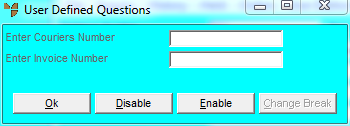
This inquiry displays any courier dockets assigned for delivery for a debtor. You can inquire on a specific courier or a specific invoice number.
Refer to "Displaying the Debtor Inquiry Screen" (MDS and MRF) or "Displaying the Debtor Inquiry Screen" (POS).
Micronet displays a User Defined Questions screen.
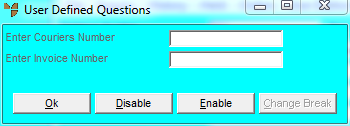
|
|
Field |
Value |
|
|
Enter Couriers Number |
To inquire on all deliveries for a specific courier for this debtor, enter the courier number. You can also press spacebar then Enter to select a courier number. Leave this field blank to inquire on all couriers. |
|
|
Enter Invoice Number |
To inquire on a specific invoice for this debtor, enter the invoice number. Leave this field blank to inquire on all invoices for the debtor. |
Micronet displays the Select Output Device screen.
|
|
|
Reference For more details on these options, refer to "Selecting the Output for Inquiries and Reports". |
Micronet displays the Courier Shipment Inquiry showing all deliveries for the debtor.
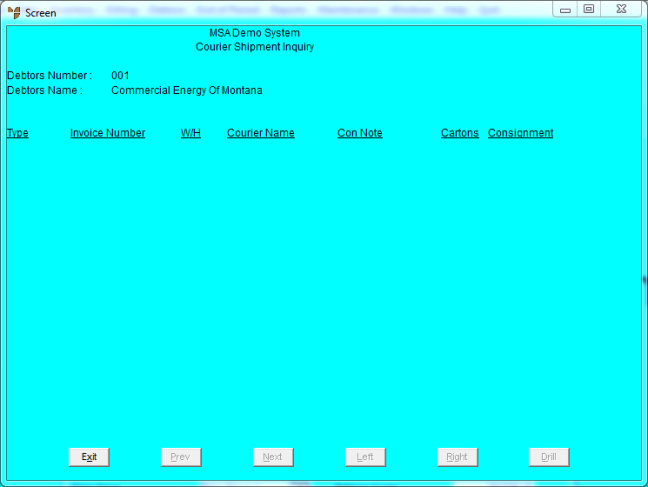
Micronet redisplays the Debtor Inquiry screen where you can perform another inquiry if required.